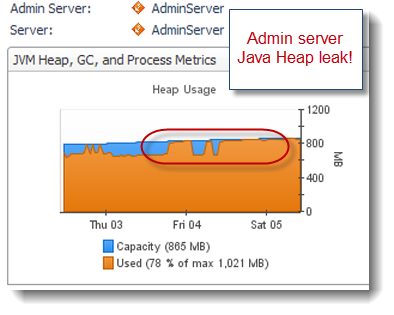Below is the most popular - Algebraic chess notation
It will also allow them to be able to read chess books. There are a number of different types of chess notations but the most popular type used today is called Algebraic Notation. Practically all new chess books use this type of notation.
| In Algebraic Notation the chessboard is divided into ranks and files. The ranks are the horizontal rows of squares labeled 1 through 8. The files are the vertical columns of squares labeled a through h. Each square on the chessboard can be identified by a unique combination of file and rank. For example, the highlighted square on the right is called c7 because it lies on the c file and the 7 rank. Some boards do not have the ranks and files labeled so it is a good idea to familiarize yourself with it. From the perspective of the White side, the files are always labeled a through h going from left to right and the ranks are always labeled 1 through 8 going from bottom to top. |
|---|
Pieces are identified by a single capital letter. This is usually the letter their names start with. The exception is the Knight. Since the K is used for a King, the Knight is identified by an N.
|
|---|
| What if a Pawn moves? In case you didn't notice, there is no piece identifier for a Pawn. Pawns don't need an identifier. If no piece identifier is used then it is assumed that the moving piece is a Pawn. To notate a Pawn moving, just write the square it is moving to. In the diagram on the right the Pawn is moving to e5 so this is simply written e5. |
|---|
| Captures are indicated with an x between the piece identifier and square where the capture takes place. When the Bishop captures the Rook in the diagram on the left it will be written as Bxh8. |
|---|
| When a Pawn captures a piece, instead of using a piece identifier you use the file identifier of the Pawn's location before the capture. The Pawn capture on the right would be written cxd4. |
|---|
| Occasionally identical pieces can move to the same square. To distinguish between them include either the file identifier of the piece that is moving if the ambiguous pieces lie on the same rank, or the rank identifier if they lie on the same file. For example, both rooks can move to the square b5 in the diagram on the left so Rb5 would be ambiguous. In order to distinguish the Rook on b2 from the Rook on b7 the notation should include the rank identifier of the b2 Rook as in R2b5. |
|---|
| A King-side castle is represented by O-O. A Queen-side castle is O-O-O. When a move attacks the enemy King the notation is followed by a +. When a move checkmates the enemy King the notation is followed by a ++ or a #. When a Pawn makes it to the opposite side of the board and promotes to another piece you would notate the move as usual followed by the piece identifier for the piece the pawn promoted to. For example, when the Pawn at right captures the Queen and promotes to a Queen itself, thus checking the enemy King, it would be written cxd8Q+. |
|---|
Sometimes additional commentary is added to the end of the notation to describe the move in more detail. Here are a few symbols along with their meanings:
| !! | - Brilliant move |
| ! | - Good move |
| !? | - Interesting move |
| ?! | - Dubious move |
| ? | - Bad move |
| ?? | - Blunder |
Now that you are an expert on Algebraic Notation, see if you can follow this game:
White | Black | |
|---|---|---|
| 1. | e4 | d5 |
| 2. | exd5 | Nf6 |
| 3. | d4 | Bg4 |
| 4. | Bb5+ | c6?! |
| 5. | dxc6! | Bxd1? |
| 6. | c7+ | Qd7?? |
| 7. | c8Q# |
Summary -
The rows of squares on the chessboard are called ranks and the columns of squares are called files. The ranks are labelled from 1 to 8 and the files are labelled from a - h. We use these numbers and letters to describe where pieces are on the chessboard. In the diagram the blue cross is on the squared named f3 and the circle is on c7. Notice how the letter always comes first and the number follows it.
There are some symbols you should know when reading or writing chess notation.
| Symbol | Meaning | Symbol | Meaning |
| K | King | Q | Queen |
| R | Rook | B | Bishop |
| N | Knight | x | Captures |
| + | Check | ++ or # | Checkmate |
| O-O | Castles King's side | O-O-O | Castles Queen's side |
If you play in tournaments you will have to record the game so it is a good idea to practise as soon as you begin playing. You can also later go over your games to find out where you or your opponent made mistakes.
The moves are written in two numbered vertical columns like this:
| 1.f2-f4 | e7-e5 |
| 2.f4xe5 | d7-d6 |
| 3.e5xd6 | Bf8xd6 |
| 4.g2-g3 | Qd8-g5 |
| 5.Ng1-f3 | Qg5xg3+ |
| 6.h2xg3 | Bd6xg3# |
The first column is for the White moves and the second column is for the Black moves. First of all the symbol for the piece is written, then the square on which this piece was standing, then a hyphen (-), then the square to which this piece moves. If a pawn moves the symbol is omitted.
For example, 1. f2-f4 means on the first move the pawn on the f2 square moved to the f4 square. 5. Ng1-f3 means the Knight on the g1 square moved to the f3 square.
If you wish to refer to a Black move by itself you put three dots before the move. For example, 4. ... Qd8-g5 means on move 4 Black moved his Queen on d8 to g5.
x indicates a capture took place so: 5. ... Qg5xg3+ means the Black Queen on g5 captured a piece on g3 and the + means with this move the opponent's King was checked.
# means checkmate so: 6. ...Bd6xg3# means the Black Bishop on d6 moved to g3 and checkmated the White King.
For example, 1. f2-f4 means on the first move the pawn on the f2 square moved to the f4 square. 5. Ng1-f3 means the Knight on the g1 square moved to the f3 square.
If you wish to refer to a Black move by itself you put three dots before the move. For example, 4. ... Qd8-g5 means on move 4 Black moved his Queen on d8 to g5.
x indicates a capture took place so: 5. ... Qg5xg3+ means the Black Queen on g5 captured a piece on g3 and the + means with this move the opponent's King was checked.
# means checkmate so: 6. ...Bd6xg3# means the Black Bishop on d6 moved to g3 and checkmated the White King.
This is what this game would look like on the chessboard:
| 1. f2-f4 e7-e5 | 2. f4xe5 d7-d6 |
| 3. e5xd6 Bf8xd6 | 4. g2-g3 Qd8-g5 |
| 5. Ng1-f3 Qg5xg3+ | 6. h2xg3 Bd6xg3# |